The year 2020 is over and once again it's time to perform regular analysis of data at sharepoint.stackexchange. This is the fourth edition of such an analysis.
Tools used to collect and analyze data:
- Power BI with Power BI Desktop - super cool tools for data analysis. If you don't have experience with Power BI, it's worth trying to see what is possible. When I first tried it a few years ago I was sooo impressed with power yet simplicity in performing data analysis and building visualizations. It works very well for both simple and advanced scenarios. I believe that everybody will find these tools useful for any kind of data analysis.
- DaxStudio - an extremely useful tool to test your DAX queries.
- Power BI Community - Power BI has a very strong community. I found a lot of answers at their forum, I even asked some questions and community helped with valid answers. That's not a "tool" but worth mentioning. I am grateful for all the answers.
- Stack Exchange API
The source code used to gather initial data is available at GitHub. More...
The year 2019 is over and once again it's time to perform regular analysis of data at sharepoint.stackexchange. This is the fourth edition of such analysis.
Tools used to collect and analyze data:
- Power BI with Power BI Desktop - super cool tools for data analysis. If you don't have experience with Power BI, it's worth trying to see what is possible. When I first tried it a few years ago I was sooo impressed with power yet simplicity in performing data analysis and building visualizations. It works very well for both simple and advanced scenarios. I believe that everybody will find these tools useful for any kind of data analysis.
- DaxStudio - extremely useful tool to test your DAX queries.
- Power BI Community - Power BI has a very strong community. I found a lot of answers at their forum, I even asked some questions and community helped with valid answers. That's not a "tool" but worth mentioning. I am grateful for all the answers.
- Stack Exchange API
The source code used to gather initial data is available at GitHub. More...
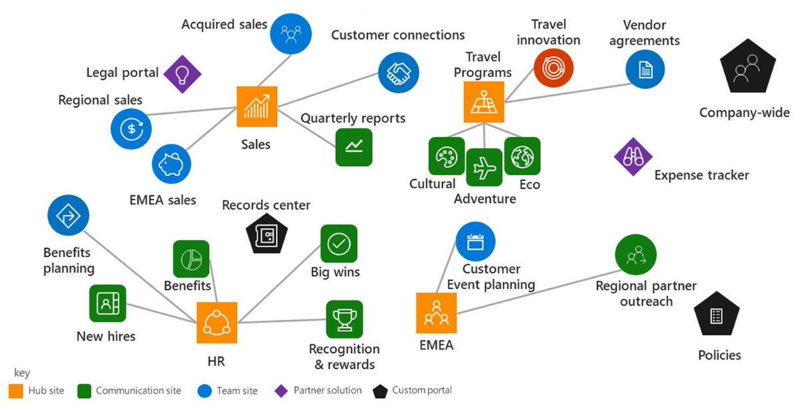
The result
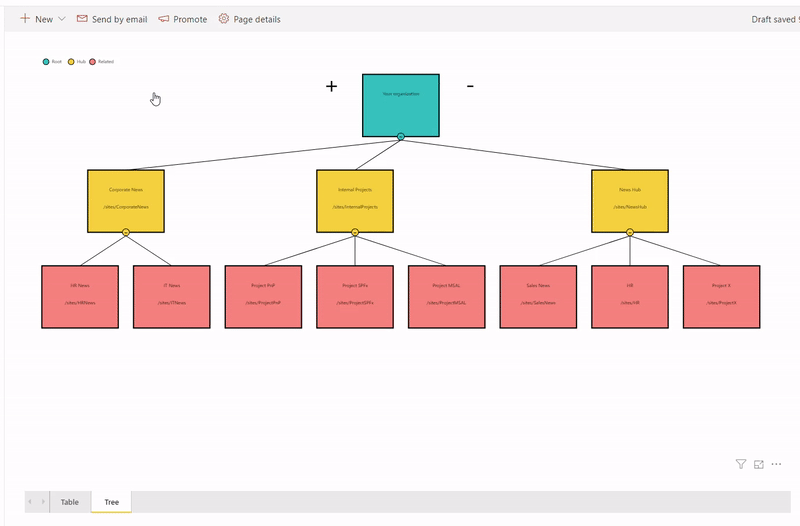
Ingredients
- Microsoft Flow - one piece
- Power BI report - one piece
- Modern SharePoint Power BI web part - one piece
- Mikael Svenson's post - Working with Hub Sites and the search API - one piece
Preparations
Well, actually we don't need any specific preparations. Just have a cup of tea or coffee if you wish :)
The idea is that we query all hub sites and associated sites into a SharePoint list on schedule using MS Flow. Then we use Power BI with SharePoint as a data source to read hub sites data and visualize it on a report. More...

Office365 family provides a lot of services for you and your organization. In recent weeks I was playing \ working with some of them like Power BI and MS Flow.
I wrote an article about sharepoint.stackexchange analysis with Power BI. Power BI is a great tool for data analysis. With Power BI Desktop you can create great visualizations of your data and share it with your colleagues or publish on the web. It nicely integrates with modern SharePoint Online as well.
MS Flow provides a way to automate a lot of different processes and simplify business cases. It also a very powerful tool in a different area - process automation. How to combine all of them and build something useful, engaging and interesting? That's the question I came up when I was working with these tools. Well, there are a lot of options available. It all depends on your imagination or concrete business case. I ended up with an interactive feedback analysis system. More...
The year 2018 is over and it's time to perform regular analysis of data at sharepoint.stackexchange. This is the third edition of such analysis.
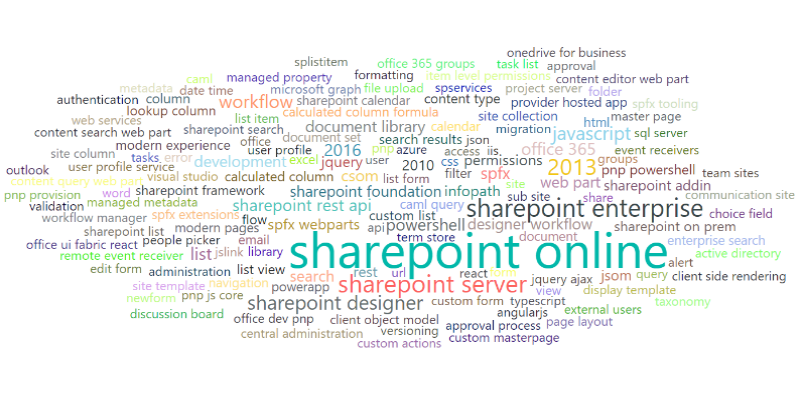
Tools used to collect and analyze data:
- Power BI with Power BI Desktop - super cool tools for data analysis. If you don't have experience with Power BI, it's worth trying to see what is possible. When I first tried it two years ago I was sooo impressed with power yet simplicity in performing data analysis and building visualizations. It works very well for both simple and advanced scenarios. I believe that everybody will find these tools useful for any kind of data analysis.
- DaxStudio - extremely useful tool to test your DAX queries. I found it recently and it helped me a lot.
- Power BI Community - Power BI has a very strong community. I found a lot of answers at their forum, I even asked some questions and community helped with valid answers. That's not a "tool" but worth mentioning. I am grateful for all the answers.
- Google Maps Geocode API
- Stack Exchange API
- osmosis - nodejs webpages scrapper
The source code used to gather initial data is available at GitHub.
Links
Previous reports:
Disclaimer
All thoughts are mine. Maybe they are not correct or you simply think differently. Please share your thoughts and opinions in comments.
Ok, let's get started! :)
More...
Last year I was learning Power BI via sharepoint.stackexchange analysis, the year is over, it’s time to perform similar analysis on 2017 year! Just a reminder, that everything in this post built with great tool Power BI Desktop and Stack Exchange API as data source. Some advanced data was collected with help of Google Maps Geocode API and nodejs webpages scrapper – osmosis. The source code is available on my github repository.
NOTA: all thoughts here are just my thoughts and may be incorrect or not aligned with yours. Please, share your opinion in comments.
This year I concentrated on verification of some trends from 2016 and mostly on data comparison between 2016 and 2017. So let's get started!
The first difference in the report from the 2016 year, that this time you can try it! You can play with data, change filters, dates and see the actual result. I’ve published all reports to Power BI account (hopefully now I have one as part of my MVP benefit).
Please use this link to see the actual report and play with it.
Or download the report with data from here (zip, 46.45 mb) and play locally.
In the beginning, let's take a look at some changes in tags: More...
I’ve heard about Power BI and Power BI Desktop a lot, but have never tried these tools before. So I decided to make an analysis of some popular questions and answers forum - http://sharepoint.stackexchange.com with help of Power BI Desktop. If you are SharePoint person (developer, admin, power user, etc.) that’s a big chance that you have visited this site before or maybe you are even frequent visitor. In this post, you will find a lot of images, graphics, trends, tables, maps, charts and so on. All made with great tool Power BI Desktop and Stack Exchange API as a data source. Some advanced data was collected with help of Google Maps Geocode API and nodejs webpages scrapper – osmosis.
The data was grabbed from sharepoint.stackexchange at the beginning of January 2017. Most of the data is filtered starting from the 2010 year because a relatively small number of questions were created before 2010 (around 200).
NOTA: all thoughts here are just my thoughts and may be incorrect or not aligned with yours. Please, share your opinion in comments.
Basic data
Let’s start with some basic information available:
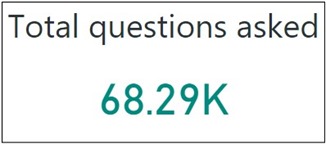
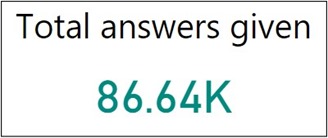
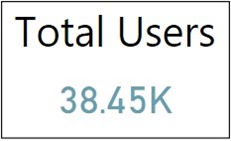
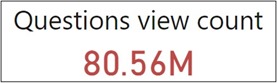
More...