Hi all! Today I’m going to show example of how to write clean and understandable code when using feature upgrade. Of course, solution which we are using is not perfect, but it rather solid, easy to use, easy to read, easy to extend. If you have any suggestions, improvements, or event better and cooler solution – you are welcome in comments :). Ok, lets start.
You are already know, that with sharepoint 2010 you can upgrade your features by adding this sample xml:
<UpgradeActions>
<VersionRange BeginVersion="0.0.0.0" EndVersion="0.0.0.09">
<CustomUpgradeAction Name="SomeActionName">
<Parameters>
<Parameter Name="TitlePrefix">Upgrade Time:</Parameter>
</Parameters>
</CustomUpgradeAction>
</VersionRange>
</UpgradeActions>
CustomUpgradeAction is not the only allowed tag inside VersionRange, but I’m going to focus on it, because with this tag we can specify actions, which invokes by code. To use above action you need to specify upgrade actions receiver and override FeatureUpgrading method. Very straightforward and simple implementation of this method for our above example can looks like this one:
public override void FeatureUpgrading(SPFeatureReceiverProperties properties, string upgradeActionName, System.Collections.Generic.IDictionary<string, string> parameters)
{
switch (upgradeActionName)
{
case "SomeActionName":
var web = properties.Feature.Parent as SPWeb;
var list = web.Lists["TestUpgradeList"];
var item = list.Items.Add();
item["Title"] = parameters["TitlePrefix"] + DateTime.Now.ToShortTimeString();
item.Update();
break;
case "AnotherAction":
//do other stuff
break;
}
}
Pretty cool, but what if you have 20-30 different actions? More...
Hi all! This is my revisited post from this one. I am going to show how we can call and test feature upgrade methods directly in visual studio. Lets start.
We need visual studio and CKS Dev extensions. CKS Dev adds additional deployment steps into your sharepoint project. Among them Upgrade Solution. This command simply run Update-SPSolutioncmdlet(or may be stsadm analog). To upgrade feature we need to call Upgrade explicit on the feature. CKS Dev hasn’t step “Upgrade feature”, that’s why we will use “Run PowerShell Script” step to upgrade particular feature. We start from creating custom deployment configuration.
Make this deployment configuration active. Create new folder under solution, for example “Scripts” and add new .ps1 file that will contain upgrade logic. As you remember, the first command in our deployment configuration is Upgrade Solution. It is significant, that this operation is asynchronous, it takes some time to complete, so we can’t upgrade particular feature while .wsp file, that contains this feature is still updating in central admin. We need to wait, until update solution operation will be completed, then we can call feature upgrade method. More...
Hi2all!
Please, refer to my revisited post, it contains more solid and working example of upgrading features using visual studio.
Today I'm going to explain how to use new SharePoint 2010 enhancement - feature upgrade. I'll create small example just to show how it works. First of all let's create new Visual Studio project and add new feature named "SomeFeature". Our feature will be install new list instance to site - Tasks list. In feature settings specify version of your feature, it must be set to "1.0.0.0". Deploy you project and make sure that your feature successfully install and new list appear. Its time to upgrade now. There is no command "Upgrade" in Visual Studio, that why we'll create own command using nice CKSDEV plugin. Go to the project settings and create new deployment configuration "UpagradeFeatures". There are three steps in configuration - Recycle IIS Application pool and two steps named "Run PowerShellScrips" from CKSDEV extension.
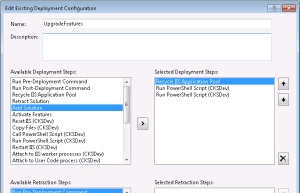
First script will be update our solution (.wsp file) in configuration database, the second one will find all features that need to be upgraded and call method "Upgrade" on each. Upgrade will be fire only on those features, that have version number is less than appropriate number in configuration database. SPWebApplication class has a method QueryFeatures that returns all features in web application that need to be upgraded.
Here is a code in file UpdateSolution.ps1:
param([string]$solutionPackageName, [string]$solutionPackagePath)
Add-PSSnapin Microsoft.SharePoint.Powershell -EA SilentlyContinue
$solution = Get-SPSolution | where-object {$_.Name -eq $solutionPackageName}
if ($solution -ne $null) {
if($solution.Deployed -eq $true){
Write-Host "Updating old version of solution package"
Update-SPSolution -Identity $solutionPackageName -LiteralPath $solutionPackagePath -Local -GACDeployment
Write-Host "Solution has been updated"
}
else {
Write-Host "Solution package cannot be updated because it is not currently deployed"
}
}
More...